Want to activate YouTube’s hidden ‘dark mode’ in Chrome browser? Want to enjoy a cinematic feel when watching videos on YouTube? Then this article will help you to enable YouTube dark mode.
Most people tend to like a darker background. This is because it gives a different overall experience to the users. Most importantly, Youtube users can make use of this dark background at night. Google has provided this facility to its users on its several services.
Recently it has found that Youtube has been hiding its dark mode. Many users don’t like to have a white background on their Youtube page at night times. This mode can be useful for such types of users and can allow them to enjoy their favorite videos in their desired format.
To enable this dark mode, a user has to perform certain things. The dark mode can be available through a simple toggle.
This dark theme of Youtube expands through the entire site which includes user subscription, searches, user channels, and videos. One of the common browsers used by most of the users today is Google Chrome. It is used for accessing Youtube site also.
Many users want to get this Youtube dark mode on their Google Chrome.
The reason for users loving this dark mode is, it looks pretty to user’s eyes and will create a happy browsing experience among the users. The dark mode of Youtube is like a light switch which allows you to change the light settings of your Youtube page.
This will help the users to watch their videos or movies at the night time or in dark place without any issues.
To activate the hidden dark mode of Youtube through the Google Chrome browser, users have to perform the following steps. Activating the hidden dark mode of Youtube is quite easy.
But before going to activate this hidden mode, make sure that you are signed into the Youtube. Then follow these steps,
At first, access the developer tools of Chrome. To do this, use this key combination
• For Windows, use Ctrl + Shift + I
• For Mac, make use of Option + Command + I
After that, search for the Console tab. Once you have found this tab, click on the tab
In the next step, type the following command into the console
document.cookie=”VISITOR_INFO1_LIVE= fPQ4jCL6EiE; path=/”
Then press the enter key. If the above command does not works, then try this command
document.cookie = “VISITOR_INFO1_LIVE=fPQ4jCL6EiE”
After doing this, close the developer tools page and refresh the page. On refreshing the page, you will notice a slightly different design which is still in white. This can sign the user out of Youtube.
Click on the profile image of your Youtube and select the section that is entitled as “Dark Mode”
Then toggle this dark mode on. Once the user toggle on this dark mode, the page will immediately reflect the changes.
While doing this, users have to confirm about one thing. That is, users have to make sure that they use the most recent version of Google Chrome that is the version 57 onwards.
Most people tend to like a darker background. This is because it gives a different overall experience to the users. Most importantly, Youtube users can make use of this dark background at night. Google has provided this facility to its users on its several services.
Recently it has found that Youtube has been hiding its dark mode. Many users don’t like to have a white background on their Youtube page at night times. This mode can be useful for such types of users and can allow them to enjoy their favorite videos in their desired format.
Youtube’s hidden dark mode
To enable this dark mode, a user has to perform certain things. The dark mode can be available through a simple toggle.
This dark theme of Youtube expands through the entire site which includes user subscription, searches, user channels, and videos. One of the common browsers used by most of the users today is Google Chrome. It is used for accessing Youtube site also.
Many users want to get this Youtube dark mode on their Google Chrome.
The reason for users loving this dark mode is, it looks pretty to user’s eyes and will create a happy browsing experience among the users. The dark mode of Youtube is like a light switch which allows you to change the light settings of your Youtube page.
This will help the users to watch their videos or movies at the night time or in dark place without any issues.
Steps to activate Youtube’s hidden mode
To activate the hidden dark mode of Youtube through the Google Chrome browser, users have to perform the following steps. Activating the hidden dark mode of Youtube is quite easy.
But before going to activate this hidden mode, make sure that you are signed into the Youtube. Then follow these steps,
At first, access the developer tools of Chrome. To do this, use this key combination
• For Windows, use Ctrl + Shift + I
• For Mac, make use of Option + Command + I
After that, search for the Console tab. Once you have found this tab, click on the tab
In the next step, type the following command into the console
document.cookie=”VISITOR_INFO1_LIVE= fPQ4jCL6EiE; path=/”
Then press the enter key. If the above command does not works, then try this command
document.cookie = “VISITOR_INFO1_LIVE=fPQ4jCL6EiE”
After doing this, close the developer tools page and refresh the page. On refreshing the page, you will notice a slightly different design which is still in white. This can sign the user out of Youtube.
Click on the profile image of your Youtube and select the section that is entitled as “Dark Mode”
Then toggle this dark mode on. Once the user toggle on this dark mode, the page will immediately reflect the changes.
While doing this, users have to confirm about one thing. That is, users have to make sure that they use the most recent version of Google Chrome that is the version 57 onwards.

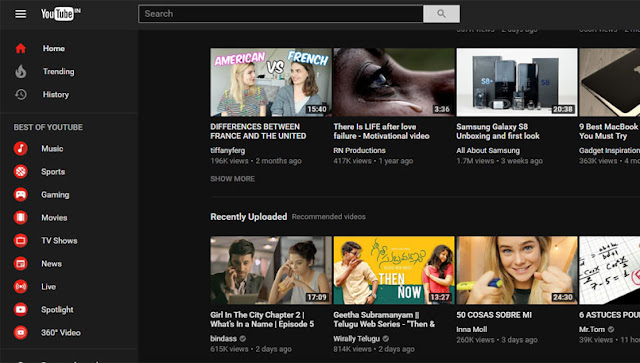
0 comments:
Post a Comment