Do you like to chat via Google Talk and not that much confortable with Google Hangouts? Then let me tell you that Google is going to discontinue their Google Talk chat system and asking users to switch to hangouts as early as possible.
Just login to your GMAIL account and on the left side chat section, you will easily find a message like below.
Google Talk will be replaced with Hangouts on June 26, 2017. Tip: If you like the look of Google Talk, try the "dense roster" setting in Hangouts.
Just login to your GMAIL account and on the left side chat section, you will easily find a message like below.
Google Talk will be replaced with Hangouts on June 26, 2017. Tip: If you like the look of Google Talk, try the "dense roster" setting in Hangouts.
Steps To Switch From Google Talk To Hangouts
First of all you have to click on the Switch Now option on the Google chat area. It will automatically take you to the Sign In hangouts option.
Once you sign in with hangouts section, it will reflect your entire Google account in across all devices. In case you don't like to continue with Hangouts, you can also revert back to old chat system.
Steps To Revert Back To Google Talk From Google Hangouts
Well, I am assuming that you have followed the previous steps and right now on the login page to access hangouts. In case you don't want to continue with Google hangouts, then you can easily click on the option "Revert to the old chat".
As soon as you click on that, it will display a pop up with warning. You can click on revert to old chat option and get back your Google Talk.
But as Google is going to discontinue your Google Talk chat system, you are not going to enjoy the old look Google talk in Hangouts. But there is a settings with which you can get the Google Talk like look in Hangouts also.
How To Get The Google Talk Chat Like Look in Hangouts
There is something call Dense Roster in the google hangouts settings. Which will help you to get back the Google talk chat like look.
You might be thinking what is the difference between Google talk chat and Hangouts chat? Basically in Hangouts you can see the images of every user where in Google talk chat only the names will list.
As soon as you switch from Google talk to Hangouts and sign in to your Hangouts account, you can find your name and a small down arrow sign. Just click on the same and a small window will open on the right side like the image shared.
Scroll down on that window and you will find an option "Use Dense Roster". Tick this option and you can see your chat system has adapted the look of Google talk. I have shared the image above so that you can understand the comparison.



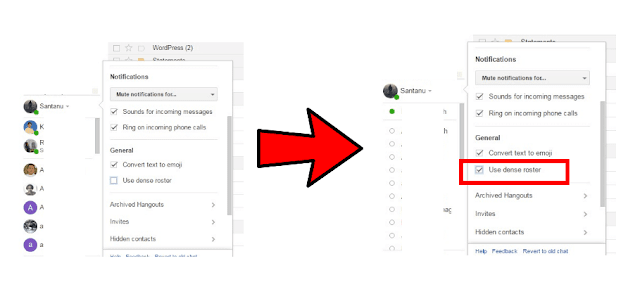
0 comments:
Post a Comment